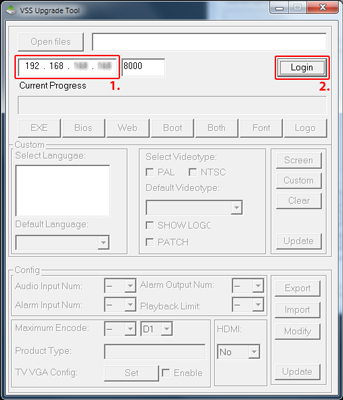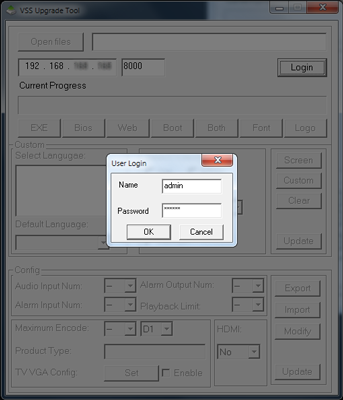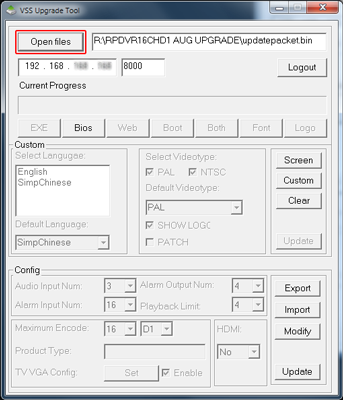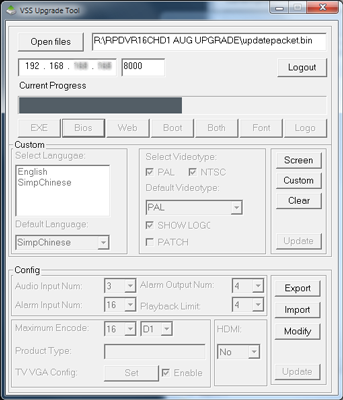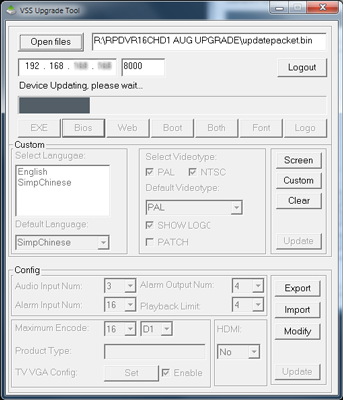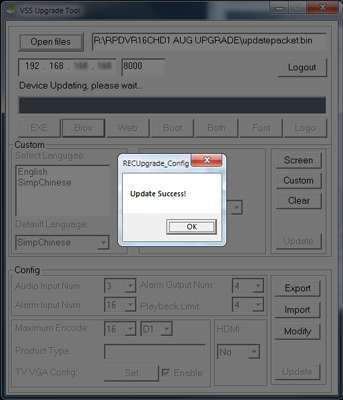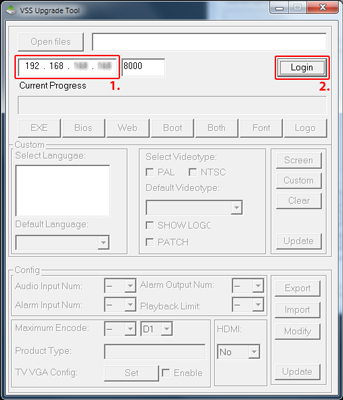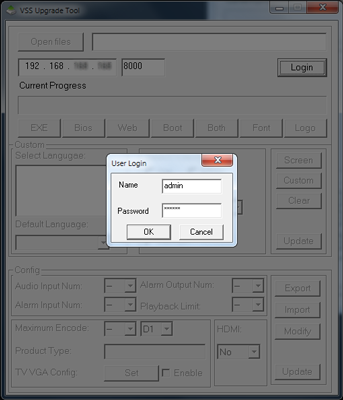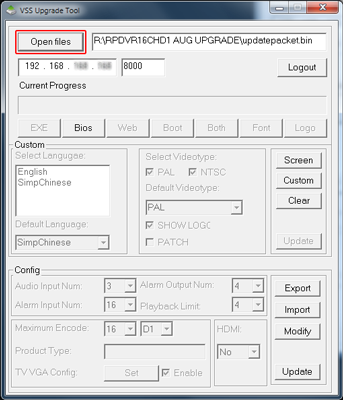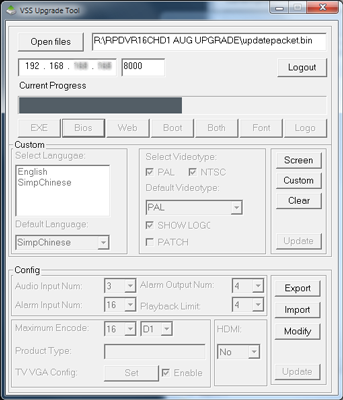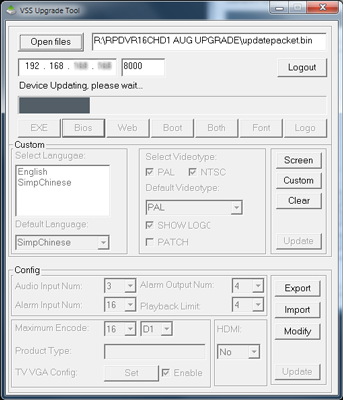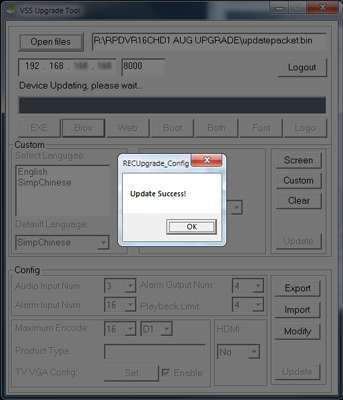Firmware Upgrade via Network Instructions
Quick Instructions
- Download and extract the ZIP File here:
RPDVR-RECUpgrade_Config.zip
- Run RECUpgrade_Config.exe
- Connect to your RPDVR via your network
- Download correct firmware file from: here
Step-by-step: Upgrading the DOSS RPDVR
- Ensure your DVR is powered on and is connected to the same network (sub-net) as the computer you are running the upgrade software on. Note the IP address of your DVR (shown on the front panel).
- Once you have downloaded the ZIP file and extracted all the files to a folder on your computer, run RECUpgrade_Config.exe
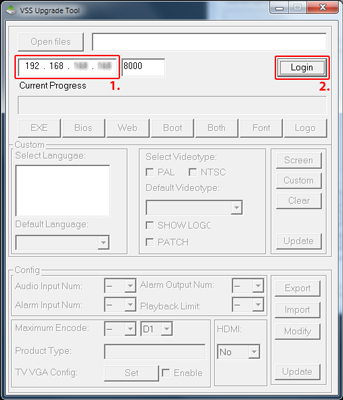
- Insert the IP into the box [1] and then press "Login" [2]. The upgrade port is 8000 – if there is a different port number please correct this in the box next to the IP address.
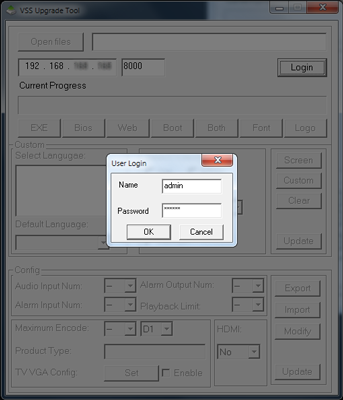
- Enter your username and password. By default, username: admin and password: 123456
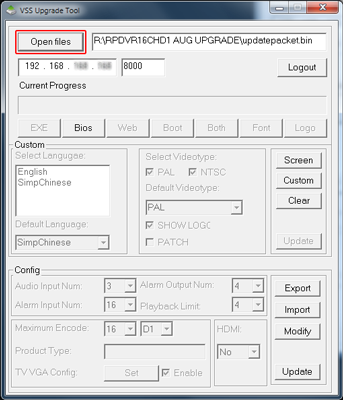
- Click "Open files", and locate your DVR's Firmware "vss.bin"
- Click "Update" and the process will begin...
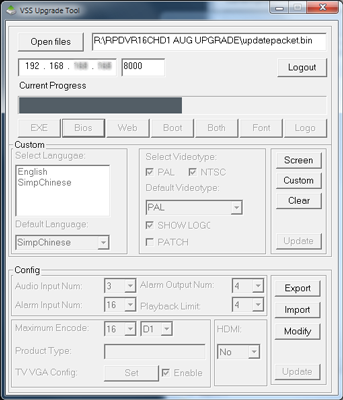
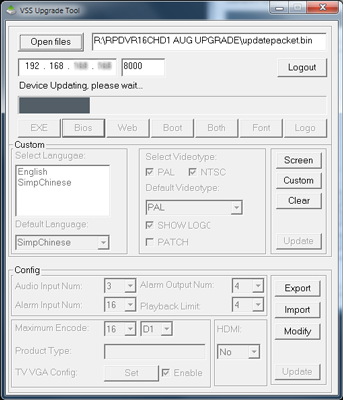
- The rest of the upgrade process will take place automatically. Do not disconnect power from the RPDVR or break the network connection while the upgrade is in process!
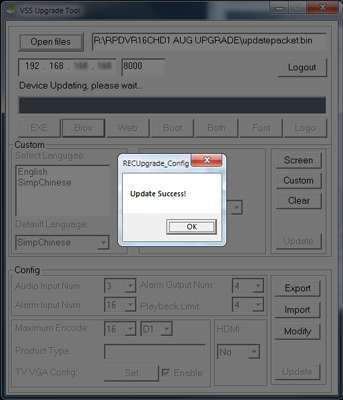
- When the update is complete, success message will appear. Click "OK", then close the upgrade software by pressing the [×] button.
The RPDVR will automatically reboot once the update is complete. Once rebooted, check the DVRs Build Date using the method described on the Doss product page.